పూర్తి అవసరాలను
View
View all the pages, to get the completion mark.
6. Image Hotspots
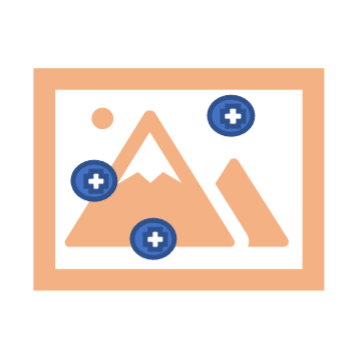 Image Hotspots - Help Guide
Image Hotspots - Help Guide
There are four steps involved in authoring Image Hotspots content type.
- First one is adding Background image
- Second one is to choose hotspot icon and defining its colour
- You can choose predefined icon or you can upload custom icon. If you choose Predefined icon, you will have seven options. ( Plus, Minus, Times, Check, Question, Info, Exclamation)
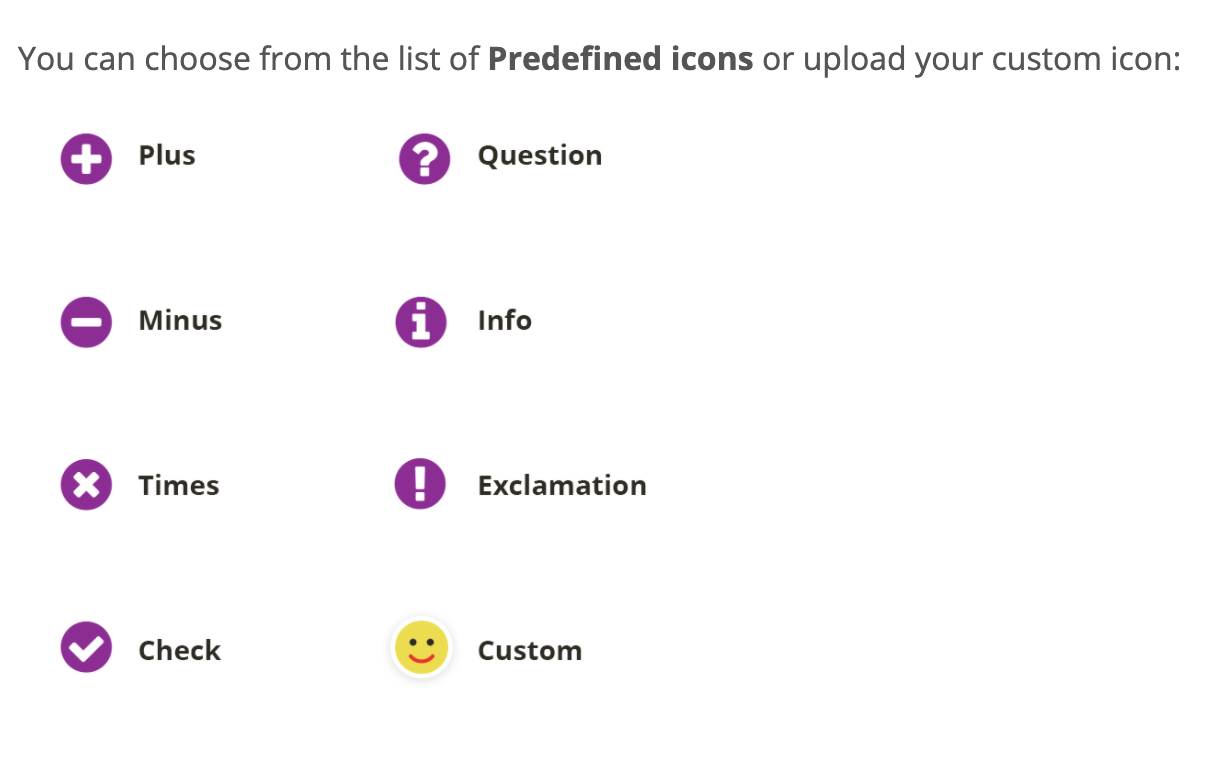
- Third step is Hotspot position. Unless you add the background image in step 1, you can set the hotspot position.
- In this step you can place the hotspot in a desired position on the image.
- And type the header for the popup
- Also decide whether the popup will cover the entire background image when the learner clicks the hotspot
- Fourth step is to add popup content item. Either text, video or an image
- Once added, save and view the output.