View all the pages, to get the completion mark.
5. Interactive Video
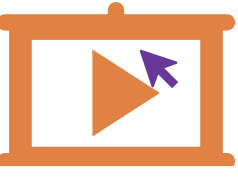 H5P Interactive Video
H5P Interactive Video
While authoring this content type you will see three steps.
Step-1
1. In the first step you can add video (either upload from your computer or give Youtube URL).
*And if you are using a video file from your computer, you can give description(This description display as text on the video start screen)and Poster image (Image displayed before the user launches the video.) for that video. You can add text tracks too.
Step - 2
2. In the second step you can add interactions. The interactions that can be added are displayed on top row with respective logos. When you cursor moves on that logo it displays its name.
Click on the desired option and add interaction.
Available interactions are :
- Label ( to add text as label)
- Text
- Table
- Link
- Image
- Statements (Summary)
- Single Choice
- Multi Choice
- True or false
- Fill in the Blanks
- Drag and Drop
- Mark the words
- Drag Text
- Cross roads ( allows to add adaptivity to the video. For example if you have different topics discussed in a video. You can separate them and the links to that topic (by giving respective time code) can be provided to the user)
- Navigation hotspot
- Questionnaire
- Free text question
When you click on any of the interaction option respective content types edit screen appears.
You can choose to pause the video and how the interaction to be displayed ( as poster or as a button). After configuring the interactivity you can click on save. Then adjust the placement of the activity on the screen.
18. And there is a book marks option where you can add book marks to the video. You can click add book mark option at the desired section of the video.
